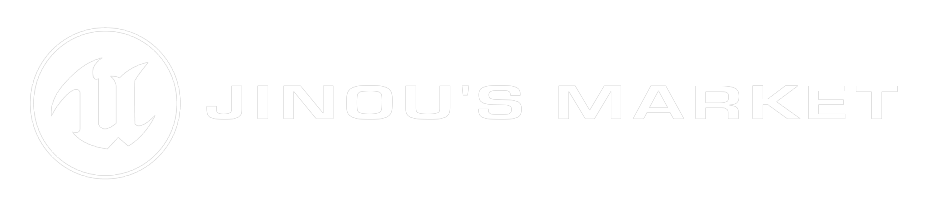Paraglider System
1 - Add AC_Paraglider Actor component
First of all add "Paraglider System" Actor component to your character |
2 - Set all AC_Paraglider properties
Paraglider Actor Class: Set your own blueprint Paraglider (or use the one from the Blueprints folder) Paraglider Socket Name: Set the name of your socket (Don’t forgot to create socket) Rotation Rate (Paraglider): Defined the rotation rate of the Paraglider Paraglider Max Speed: Defined the max gliding speed Glider Gravity Force: Defined the force of the gravity when you gliding Glider Control RotationMode: Active Default control rotation mode |
An exemple of use:

Wind Force System
1 - Wind PowerSet the power of wind |
2 - You can add you own Niagara system
|
An exemple of use:

Animation (Control Rig)
1 - AnimationBlueprint - EventGraph
|
In your Animation Blueprint set the reference to owning character glider component on the Event Blueprint BeginPlay |
Then, add this code to set the boolean and the 2DVector useful for Control Rig on the Event Blueprint Update Animation |
AnimationBlueprint - AnimeGraph
|
In your AnimGraph, add a Control Rig node |
Click on it, find ControlRigClass and search CR_Mannequin_Paraglider |
Now you can follow this settings
|
Then you just have to connect control rig like this in the AnimGraph |
Now add a Blend Pose By Bool and connect it after default animation. |
Animation (Animation Sequence)
1 - AnimationBlueprint - EventGraph
|
In your Animation Blueprint set the reference to owning character glider component on the Event Blueprint BeginPlay |
Then, add this code to set the boolean and the 2DVector useful for AnimGraph on the Event Blueprint Update Animation |
AnimationBlueprint - AnimeGraph
|
In your AnimGraph, add BS_ParaGlider |
Then, add an State Alias |
And set it like this
|
Finish this part by adding a transition with the boolean isGliding
|
Add Socket
To adding a socket, go to Skeletal Tree, right click on a bone (here hand_l) then click on add Socket and rename it to ParagliderSocket
 |
|
Now right click on the socket ParagliderSocket > Add Preview Asset et type SM_Paraglider |
Click on Preview Animation and select ANIM_Hanging_Idle Adjust the position and rotation of the socket to make the glider well positioned
|














 Our Marketplace
Our Marketplace